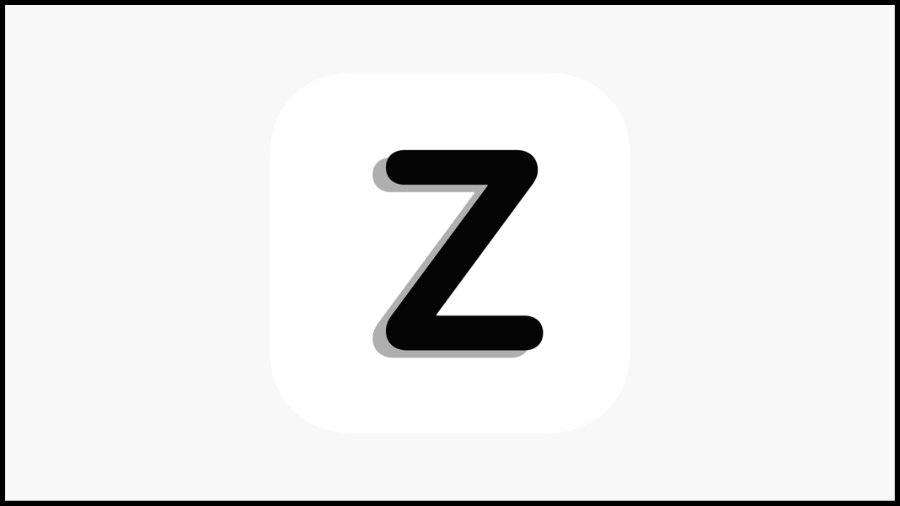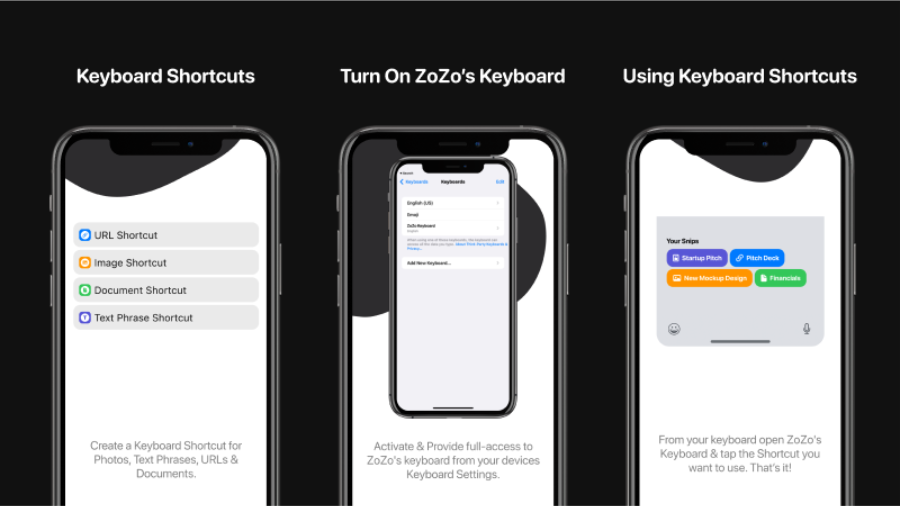ZoZo App
Create iOS Keyboard Shortcuts for the photos, links, & files you need to share at any time.
ZoZo allows you to create Keyboard Shortcuts for the photos, links & files you need to share at any time. Stop searching for photos to share, links to copy & paste or files to attach to emails, instead you can attach them to Keyboard Shortcuts in ZoZo. This content is now accessible right from your keyboard.
Here's how easy it is to create a Keyboard Shortcut:
- Open ZoZo App
- Tap the “+ New Shortcut” button at the bottom left of your home screen
- Choose a Shortcut type
- Name your Shortcut & upload your content. Tap the Add Shortcut button
- **ONLY DO THIS STEP IF THIS IS THE FIRST TIME YOU’VE DOWNLOAD ZoZo.** First, open up your devices settings. Navigate to your keyboard settings. Add new keyboard and choose ZoZo’s keyboard. Make sure you provide full-access.
- Toggle on your iOS device keyboard. Easy way to do this is open iMessage. Tap the icon in the bottom of your keyboard and choose ZoZos keyboard.
- Tap the Shortcut you wan t to use and ZoZo will handle the rest!
ZoZo is free to use, we do have an option to upgrade your account to ZoZo Pro to unlock some exclusive features.
Offer For BufferAppps Community:-
Use code 1MONTH by tapping the redeem code option in your settings to get access to ZoZo Pro at no cost for 1 month.
Founder's Note
Hey everyone!
So excited for you to check ZoZo out, so far the response has been unbelievable! All I ask is that you create one Keyboard Shortcut and use it. I find myself using ZoZo on average 5-10 times a day! There are so many ways you can improve your productivity with this App, I know I'm bias but I really do believe this can help save you a ton of time. If you have any feedback for ZoZo please don't hesitate to reach out!
Comments
Feedback
Join to leave a comment